Swiss public transport
The Swiss public transport integration will give you the next three departure times from a given location to another one in Switzerland.
The Swiss public transport API90s, which is just enough for one connection polling continuously. If more entries are needed, consider defining a custom polling interval to reduce the amount of requests.
The Stationboard
Configuration
To add the Swiss public transport integration to your Home Assistant instance, use this My button:
If the above My button doesn’t work, you can also perform the following steps manually:
-
Browse to your Home Assistant instance.
-
In the bottom right corner, select the
Add Integration button. -
From the list, select Swiss public transport.
-
Follow the instructions on screen to complete the setup.
The public timetables are coming from Swiss public transport
Actions
The Swiss public transport integration has the following action:
swiss_public_transport.fetch_connections
Action swiss_public_transport.fetch_connections
Fetch the connections for a specific instance.
| Data attribute | Optional | Description |
|---|---|---|
config_entry_id |
No | The ID of the Swiss public transport config entry to get data from. For example, in YAML: config_entry_id: zurich_geneva or in UI Instance: zurich_geneva) |
limit |
Yes | The number of connections to fetch. (default: 3, range: [1,15]) |
Defining a custom polling interval
If you want to define a specific interval at which your device is being polled for data, you can disable the default polling interval and create your own polling automation.
To add the automation:
- Go to Settings > Devices & services, and select your integration.
- On the integration entry, select the
. - Then, select System options and toggle the button to disable polling.
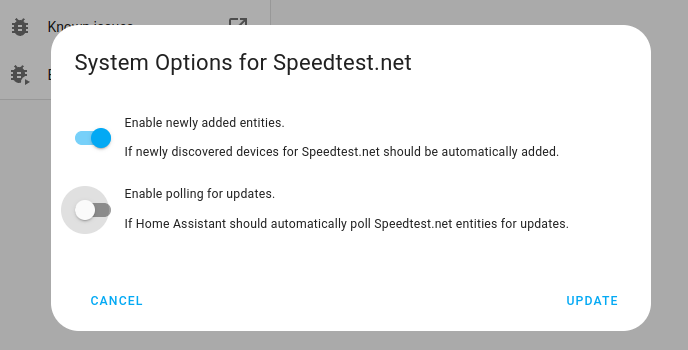
- Then, select System options and toggle the button to disable polling.
- To define your custom polling interval, create an automation.
- Go to Settings > Automations & scenes and create a new automation.
- Define any trigger and condition you like.
- Select Add action, then, select Other actions.
- Select Perform action, and from the list, select the
homeassistant.update_entityaction.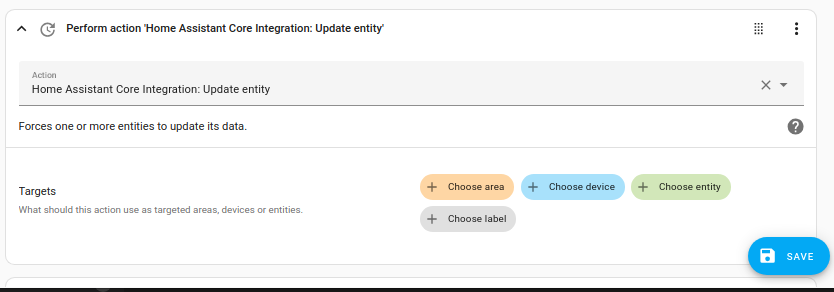
- Save your new automation to poll for data.